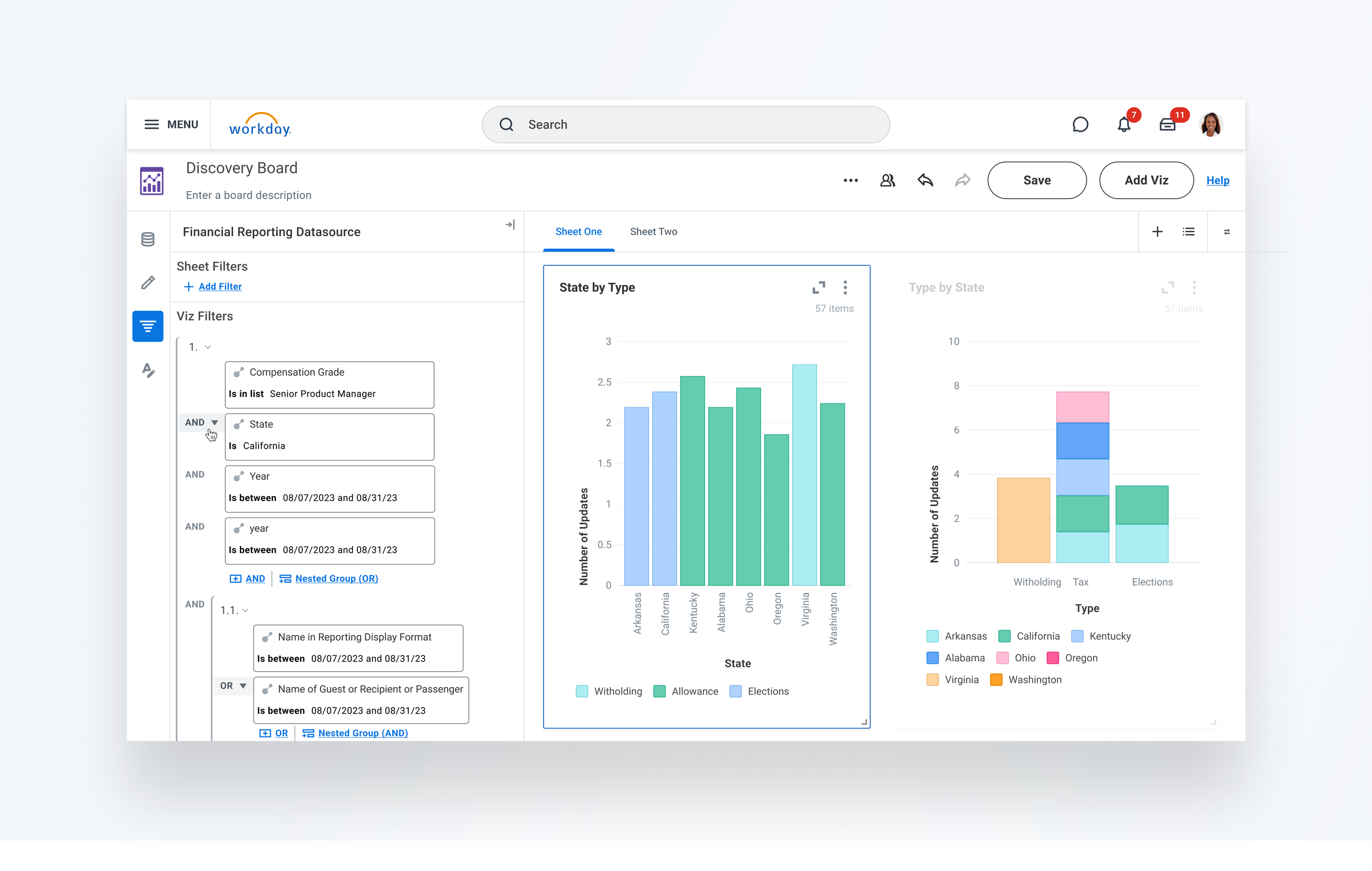Background
Workday Discovery Boards is a BI self-service and ad-hoc analytics tool that enables business users to do ad-hoc analysis, and visualize their data in real time without heavy report-writing.
Advanced Filter feature was born out of the need for robust filtering in Discovery Boards that often led users to export data from Workday or exchange tooling for further analysis.
Design Objective
Business Outcome
Achieved a ↑ 30% increase in adoption among financial customers, and a ↑ 20% growth in recurring Discovery Board views.
System-level Impact
The filtering pattern was later adopted by Workday’s central design team and reused across broader areas, including process workflows and conditional logic.
Discovery
To expand on this, this was the original state of Discovery Boards, where filters only supported "AND" conditions (click). For example, users could filter by hire date in 2019 and California location, but not by hire date in 2019 or California. This was especially challenging for financial users with complex needs or use cases, often forcing them to export data or avoid the tool altogether. It also slowed performance when running the report due to large, unfiltered data sets.
Business Value
Unlocks Complex Financial Use Cases
Reduced Data Exports and Workarounds
Improved Performance and Query Efficiency
Design Approach
Existing Alternative Analysis
I started by reviewing existing Workday solutions and found nested filtering only in Composite Reports tooling, but we chose not to reuse it. It was built on an older framework and had major usability issues, poor visual hierarchy, unclear logic with parentheses, and error-prone grouping—making it unsuitable for a scalable experience.Competitive Analysis
Next, I explored how other platforms like Notion, Airtable, Salesforce, Power BI, and SurveyMonkey handle nested filters. While they improve readability with visual grouping, indentation, and plain-language logic, they struggle with deep nesting—none support more than two levels, and the lack of collapsible groups makes the experience overwhelming.Early Design Sketches
I started with quick sketches to figure out how nested AND/OR filters should work. I realized they usually follow a hierarchy, with parent filters containing child conditions, and sometimes multiple parents. This helped me quickly understand the structure and flow.Design Iterations and Testings
I went through several rounds of early design iterations and narrowed it down to two options for internal user testing using a Compensation Grade filter scenario—like 'hired in 2019 and in California, OR hired in 2022 and in Alabama.